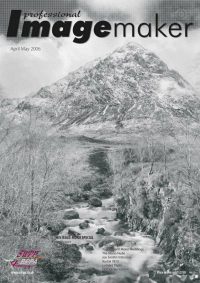articles/Projects/thatoldworldfeeling-page1
That Old World Feeling - part 1 of 1 2 3
by Jim Chamberlain Published 01/04/2006

One of my passions is to travel. Teaching Photoshop has allowed me to visit many places around the world. I will usually add a few days onto my schedule, allowing time to photograph. This brings me to this article on travel photography. How many times have you been on a trip and taken photographs that just don't have same emotion that you remember when you were there, taking them? You know what I mean, you were at that incredible little village, it's late afternoon approaching sunset, everything is in place and snap - you press the cameras shutter.
When you get home the image just doesn't live up to the impact you felt when you were there. Maybe it was a sense of place, the emotions of being in a beautiful new surrounding. This is where those great "Plug In" filters come in handy. My challenge, when I get home from my trips is to create images that convey all the feelings and emotion I experienced while I was there. My favorite tool is Photoshop of course but the secret ingredient is NIK Color Effects Pro V.2.0. from NIK Multimedia. This set of about 75 filters, is about the best I have ever used. Within this collection are three filters that I use regularly in my travel photography.
In combination with Photoshop's Blending Mode, these three filters give my images an "Old World" Mediterranean style. Soft, warm, grainy, a nice "Mediterranean Old World" look. OK enough already, the filters are "Sunshine", "Monday Morning" and "Old Photo".Jim Chamberlin photo 1
Here's the formula. I shoot with the Nikon D2X in RAW mode, therefore the first thing I do is open the image with Photoshop's Camera RAW plug in.
1. I correct any Colour Temperature, Exposure, Shadow & Brightness settings as needed, keeping in 16 bit under the "Show Workflow" options.
2. I enlarge the image with the "Size" option, close to myfinal working size (before any cropping). Enlarging the file here in the Camera RAW plug in, has better algorithms than re-sizing with "Image Size" - so I'm told.
3. Apply the changes and now you are into the regular part of Photoshop. Zoom into the image to "Print Size" plus one or two clicks (Command Plus). This brings the image to size, as it will appear in print plus a click or two closer. Look for any dust, scratches or junk that needs removal. If you zoom in too close, you could see some weird stuff but it will probably never show up in print. Keep your file cleanup reasonable.
This is where I also remove the 20th century junk I don't want to see in my period images, stuff like power lines, satellite dishes, quartz lights on the side of buildings. You get the picture.
You are currently on page 1 Contact Jim Chamberlain
1st Published 01/04/2006
last update 21/07/2022 08:49:44
More Projects Articles
The Society of Photographers Convention and Trade Show at The Novotel London West, Hammersmith ...
You have 0 days until The Society of Photographers Convention Wednesday 14th January 2026